Understanding Nameservers and How to Change Them in 2025 Published: 14 May, 2025
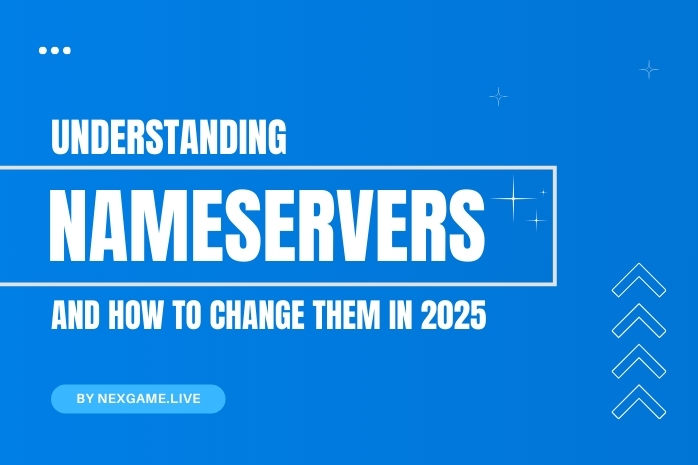
If you've ever registered a domain or set up a website, you've likely come across something called nameservers. While they sound technical, nameservers are simply the bridge that connects your domain name to your web hosting. In 2025, understanding how nameservers work — and knowing how to change them — is essential for smooth website setup, domain transfers, and better control over your online presence.
Let’s break it all down in a simple, beginner-friendly way.
What Are Nameservers?
Nameservers are a key part of the Domain Name System (DNS). When someone types your domain into a browser (like example.com), nameservers tell the internet where to find your website — specifically, which hosting provider or server it lives on.
Think of nameservers like a phonebook. You search for a name (domain), and the nameserver tells your browser what number (IP address) to call.
A typical nameserver might look like:
ns1.hostingcompany.com
ns2.hostingcompany.com
These entries belong to the hosting provider and point the domain to its servers.
Why Are Nameservers Important?
Nameservers play a critical role in:
-
Connecting your domain to your website
-
Directing traffic to the right hosting account
-
Managing email services (like Gmail or Zoho)
-
Securing your site through CDNs or firewalls
Without the correct nameservers, your domain won’t load the website or services you’ve set up. It’s like calling the wrong number — you won’t reach the right person (or site).
When Do You Need to Change Nameservers?
You may need to update nameservers when:
-
You move your website to a new hosting provider
-
You switch DNS management to another service like Cloudflare
-
You’re setting up third-party services like email or CDN
-
You bought a domain from one registrar but are hosting it elsewhere
Changing nameservers is a normal part of domain management, especially as your online needs grow.
How to Check Nameservers Using NexGame
Want to see which nameservers a domain is using? Follow these steps:
-
Go to NexGame
-
Open the DNS Lookup tool
-
Enter any domain name and search
-
The tool will display current nameservers and other DNS records like A, MX, and CNAME
This is helpful when checking if a domain is properly connected to a host or after a recent update.
How to Change Nameservers for Your Domain (Step-by-Step)
Changing nameservers depends on where you registered your domain — like GoDaddy, Namecheap, or Google Domains — but the process is generally similar:
Step 1: Log in to your domain registrar account
Go to the website where your domain is registered and sign in.
Step 2: Go to the domain settings
Find the list of your domains, click on the one you want to manage, and locate the DNS or Nameservers section.
Step 3: Choose “Custom nameservers”
Instead of using default nameservers, select the custom option.
Step 4: Enter the new nameservers
You’ll need at least two — for example:
ns1.newhost.com
ns2.newhost.com
Step 5: Save and wait for propagation
DNS changes can take a few minutes to 48 hours to fully propagate across the internet.
Things to Keep in Mind
-
Always double-check the nameservers you enter. One wrong letter and your site could go down.
-
During propagation, your site might not be reachable in some regions.
-
Changing nameservers doesn’t delete DNS records, but the new server will now control your domain’s routing.
FAQs
1. Do nameservers affect my website speed or SEO?
Not directly, but pointing to fast, reliable DNS providers (like Cloudflare) can improve response times.
2. How long do nameserver changes take?
Anywhere from a few minutes to 48 hours. Most resolve within 4–6 hours.
3. Can I revert to old nameservers?
Yes. Just replace the current ones with the previous set in your registrar’s dashboard.
4. Will changing nameservers break my website?
Not if done correctly. Ensure your DNS records are already set up on the new server before switching.
5. How do I know if nameservers were updated successfully?
Use NexGame’s DNS Lookup tool to verify your current nameservers.